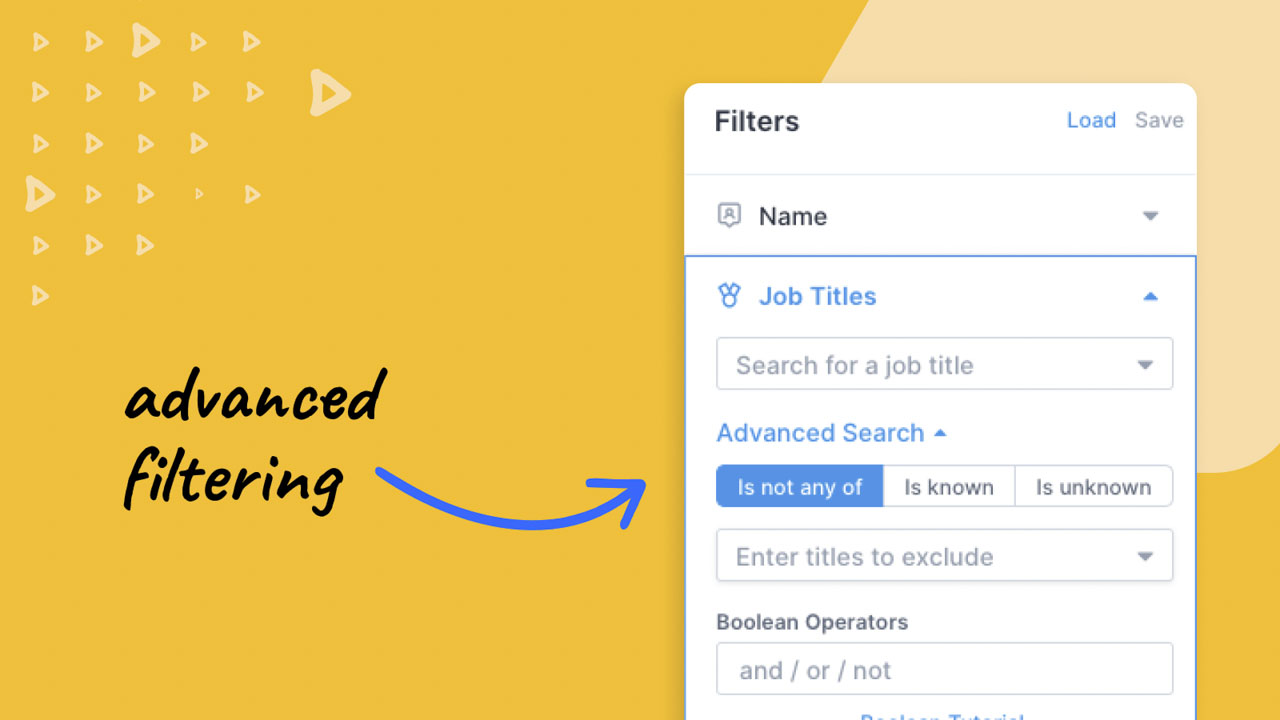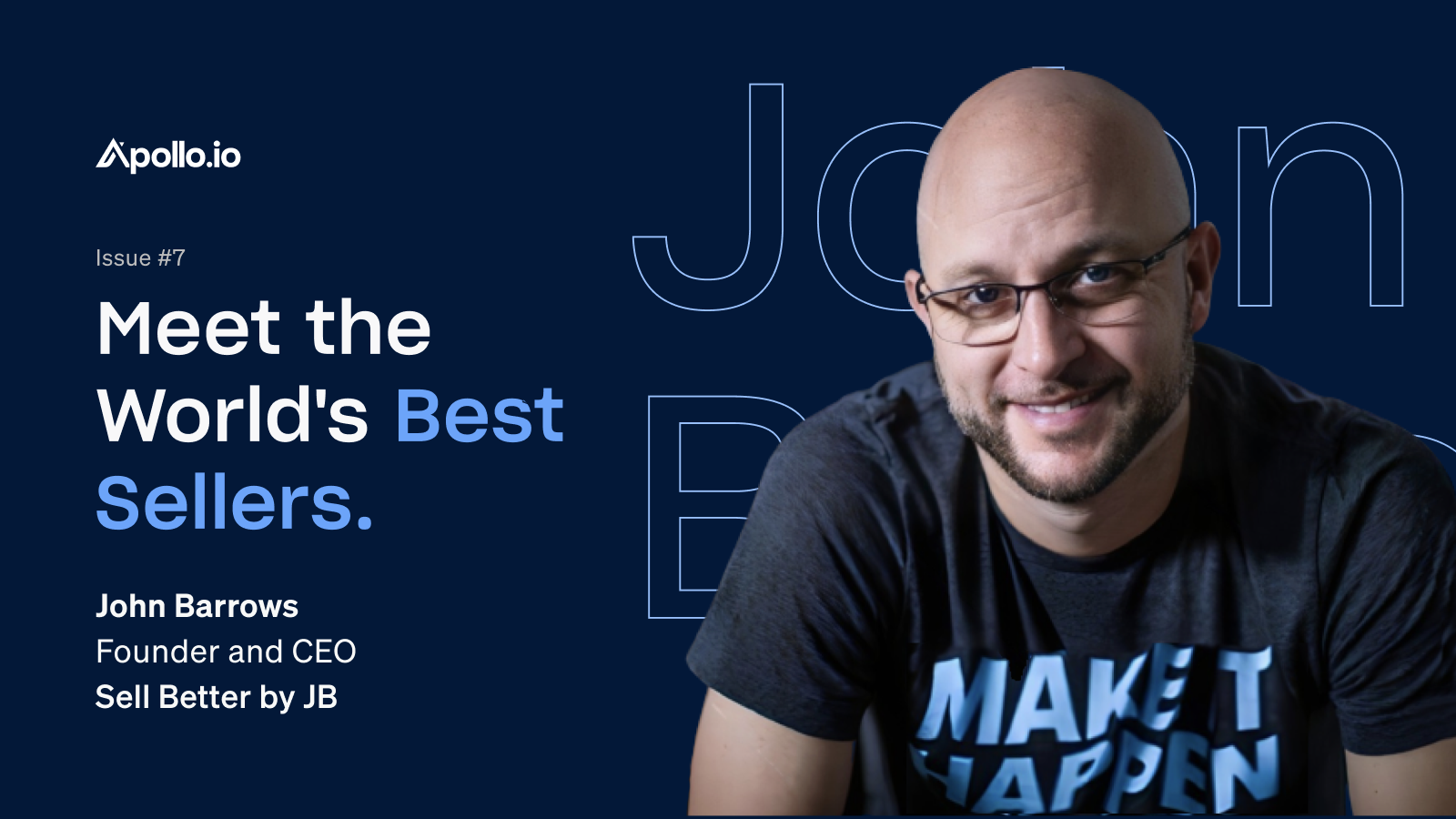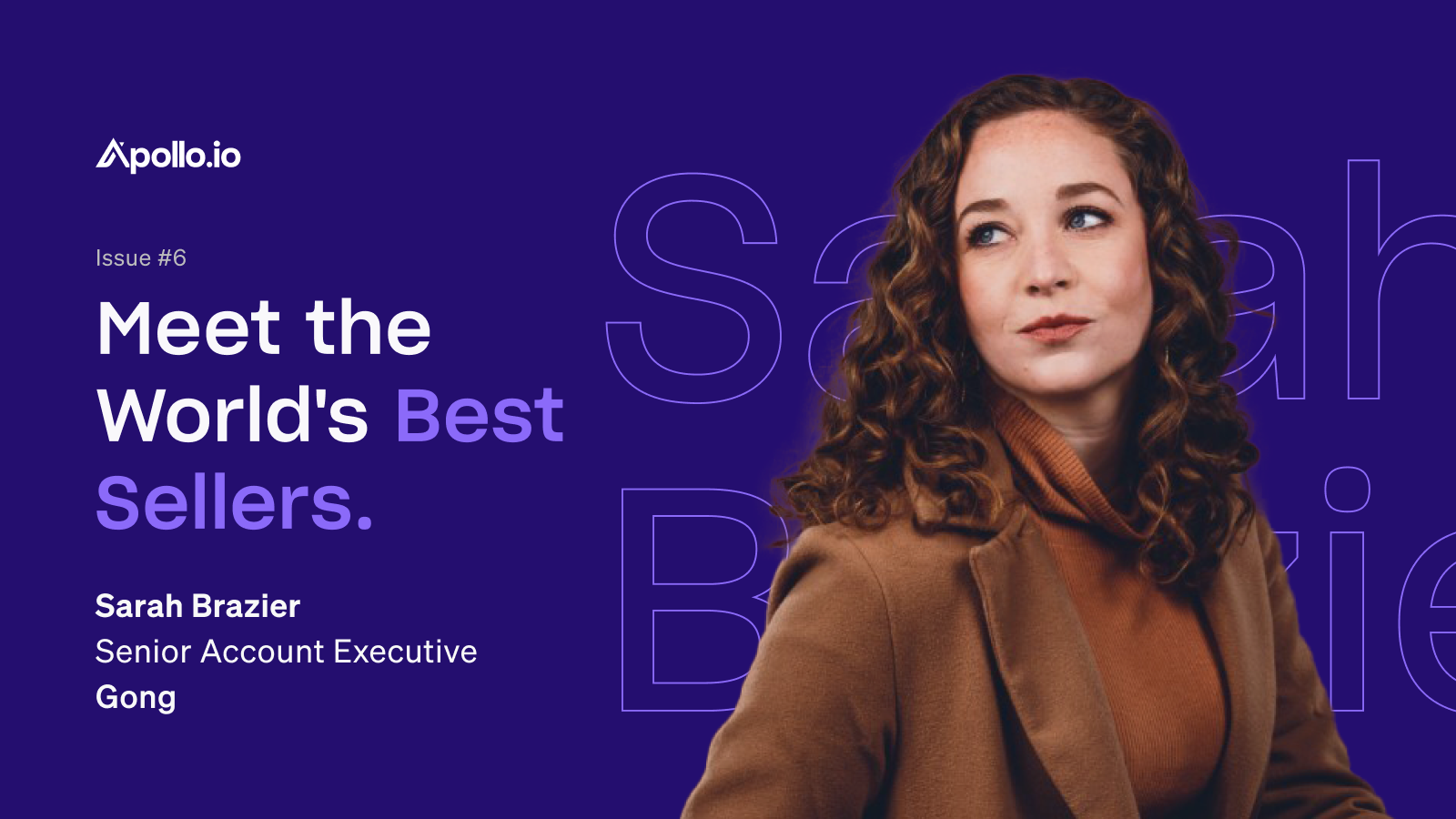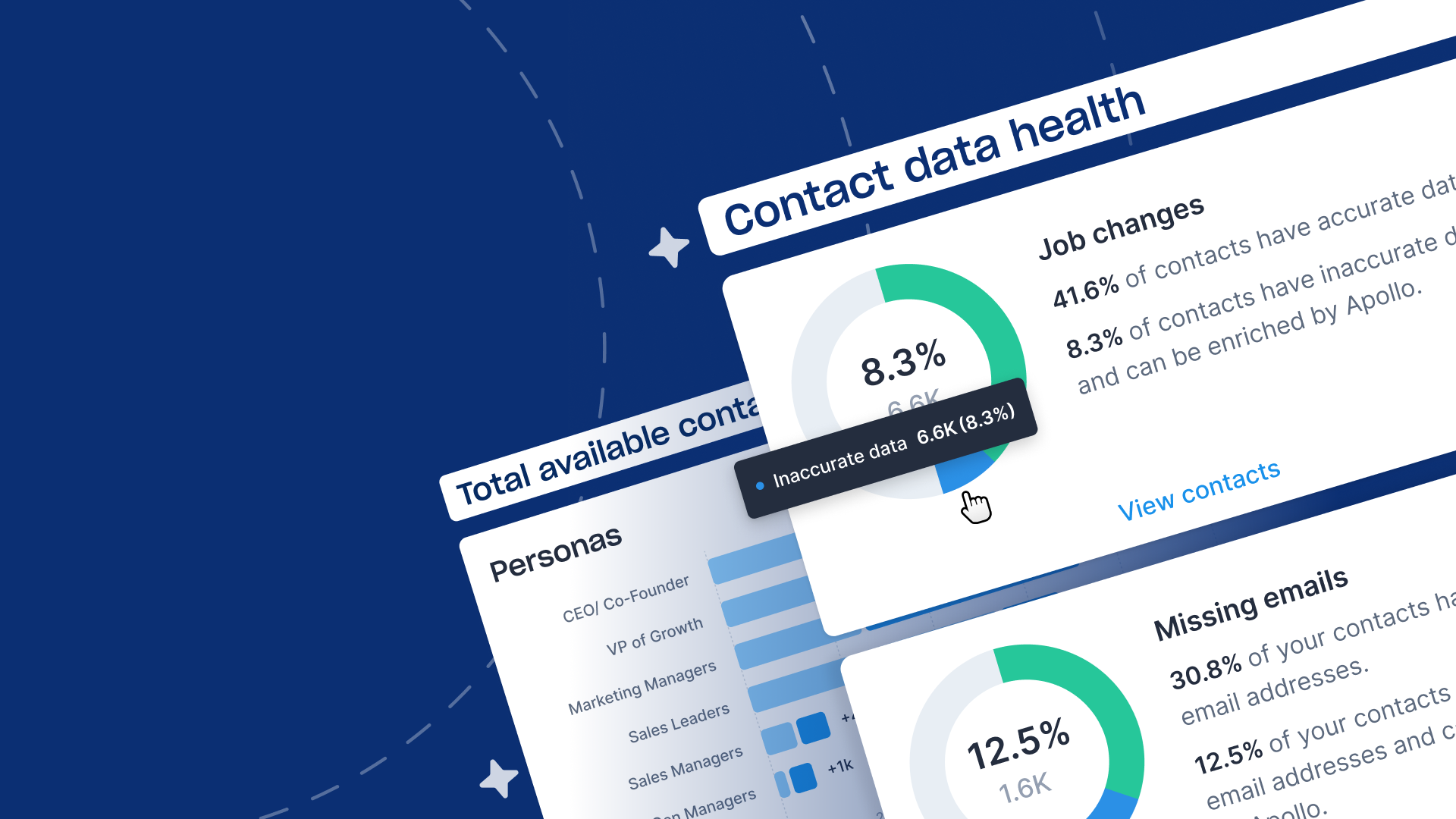Looking for the specific data points you need in a database can be like trying to find a needle in a haystack. Without the proper sorting and filtering tools, a large amount of data can often be a hindrance rather than a help.
Lucky for you, Apollo offers some of the most granular filtering tools on the market! With 65+ data attributes, you’re able to precisely and skillfully find and target your ideal prospects, as well as sort through your CRM with ease.
In addition to our basic filters (Name, Job Title, # of Employees, Location, etc.), we offer advanced filters that will allow you to get even more specific in your searches.
Keep reading and we’ll walk you through how to use them!
[lwptoc]
What are the Advanced Filters?
The advanced filters are our most granular filters that are only available to those who have a paid plan with Apollo.
In other databases and sales engagement platforms, you’re able to search by name, job title, maybe filter by a few company attributes – but that’s really it. Many of these users end up having to pay for additional tools and services to get the data that can be found easily with our advanced filters.
Our advanced filters include:
- Technologies Used
- # of Employees by Department
- Funding
- Year Founded
- Revenue
- Alexa Rank
- Job Postings
- And More!
These filters can be found by navigating to Search > People/Companies, where the filters sidebar will be on the left.
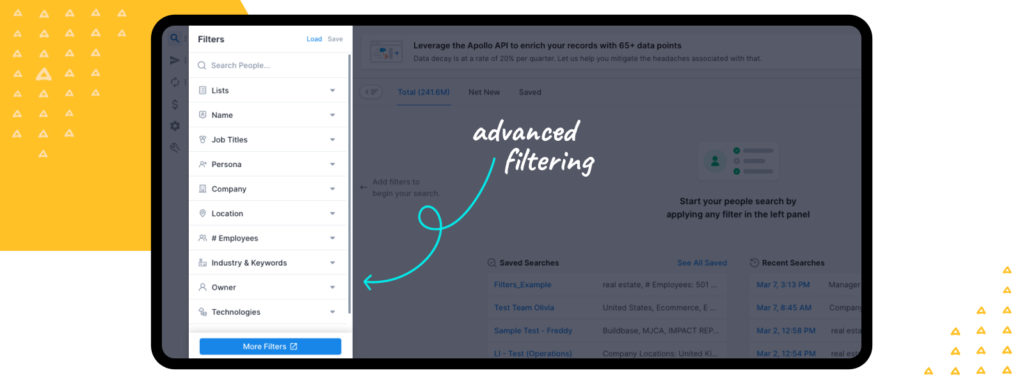
Here you’ll see some of our advanced filters such as technologies, revenue, and funding. By clicking on the Show More Filters button, you’ll see all of the additional advanced filters.
How to apply the Advanced Filters
You’ve worked hard to create an ideal customer profile (ICP) that encapsulates exactly what your company is about and who would be interested in your product. With the Advanced Filters you can tailor your search to perfectly fit that ICP.
For example, let’s say your ideal customer profile is a newer real estate company with at least 500 employees in a Series C funding stage who utilize Google apps, specifically Google Maps.
Using that pop-up window, your filtering might look something like this:

After you’ve inserted your filters, click the Apply Filters button at the top of the window. You can now see all 433 contacts that perfectly match that description. From here you can save contacts, view LinkedIn profiles, add contacts to sequences, or directly contact them via email or phone call.
With our advanced filters, you don’t have to compromise your ICP during prospecting. You can translate your exact customer vision into your filtering.
When you’re finished with your search, clearing your advanced filters is as simple as clicking the ‘x’ next to each item.

What is a Saved Search?
A saved search is a collection of filters that you can save so you can return to a specific search with ease. When you have all your filters imputed, navigate to the Save button in the filters menu and it’ll prompt you to name and save you search

One note about Saved Searches is that it includes Net New contacts (people that you haven’t reached yet) and Saved contacts (the ones that you have already requested contact information from).
You can manage saved searches by clicking on the Load button, next to the Filters header on the left-hand side, or you can click on the Saved Searches tab in the top left of the page to view all of the searches you have saved.
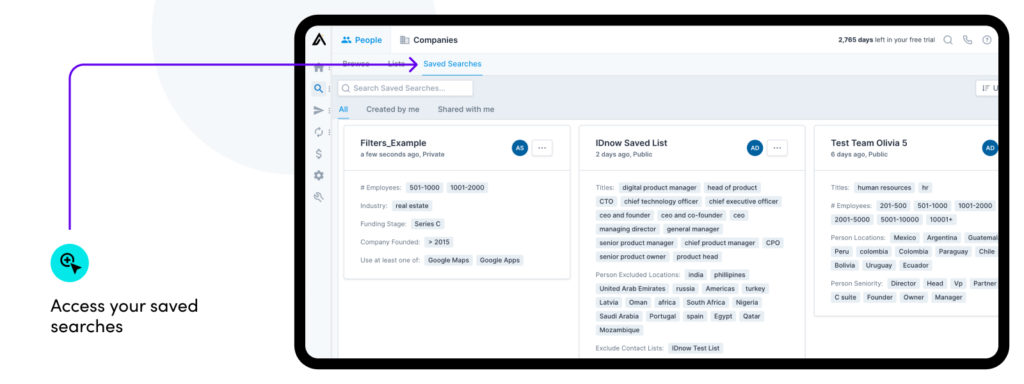
Apollo’s advanced filters make your prospecting journey a one-stop-shop. With a simple filtered search, it eliminates the hours of preparation (and often additional funding) that often go into finding ideal buyers and loading them into specific sequences.
Prioritize granular prospecting and upgrade your Apollo plan today to have premium access to our advanced filters!